You may have to do a little bit more work to listen to a database article in PDF format, but it’s relatively easy, and a good skill to master as nearly all full-text articles in databases (EBSCOHost and ProQuest) come as PDFs.
In the example below we’ve already:
- downloaded the PDF to the desktop from a database
- opened it up in Adobe Acrobat Pro which is standard on all desktops at Bank Street
- activated Read Out Loud by going to:
- View > Read Out Loud > Activate Read Out Loud (keystroke Shift + Ctrl + Y).
If you need to adjust Read Out Loud – here’s how to do it (see the image above)
- Go to Edit
- Select Preferences
- Select Reading. Here you have options to adjust volume, pitch and words per minute (speed).
- Once you are done don’t forget to press OK.
Now, go back to View > Read Out Loud > Activate Read Out Loud (keystroke Shift + Ctrl + Y) and enjoy listening to your PDF. A better option maybe to memorize these keystrokes:
- Activate and deactivate Read Out Loud: keystroke Shift + Ctrl + Y
- Read to this page only: keystroke Shift + Ctrl + V
- Read to the end of the document: keystroke Shift + Ctrl + B
- Pause: keystroke Shift + Ctrl + C
- Stop: keystroke Shift + Ctrl + E
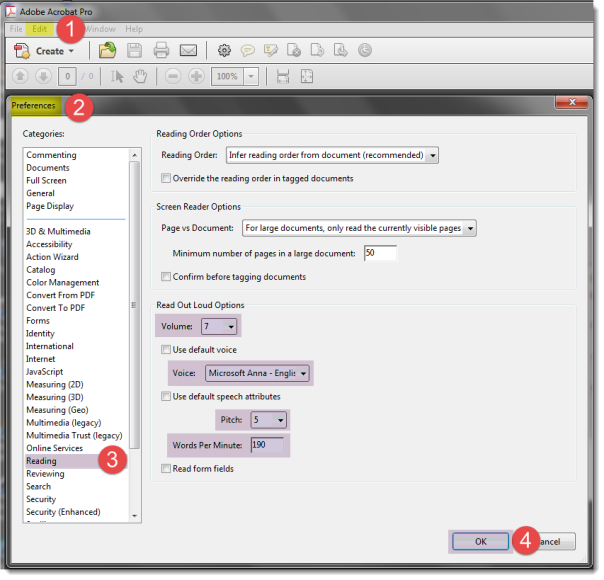
Leave a comment